Posting a Central Kitchen Production Record
Menu Planning > Central Kitchen Production > (planned day)
Central Kitchen production must be Posted prior to withdrawing inventory.
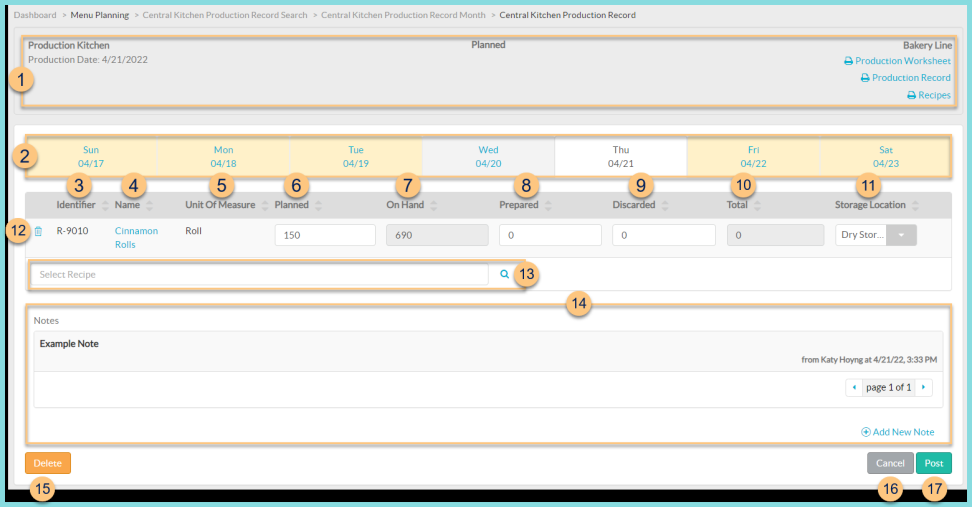
-
Notice the Kitchen Name, Production Date, Status, and Production Line. Click Print Production Worksheet to request the central kitchen production worksheet. Click Print Production Record to request the central kitchen production record report. Click Print Recipes to request a recipe batch report for the planned quantities of non-excluded recipes.
-
Notice the dates of the selected week. Click on a Day to be redirected to the production record for that date. Select expected date range if the date has not been previously selected.
Notice the color-coding as follows: -
Yellow Background – not started day
-
White Background – selected menu day
-
Gray Background – non-selected production day
-
Identifier - click to sort by recipe identifier
-
Name - click to sort by recipe name. Click the name to be redirected to that recipe's general tab.
-
Unit Of Measure - click to sort by base unit of measure
-
Planned - click to sort by planned quantity. Change the planned quantity for each item as needed.
-
On Hand - click to sort by the current on hand quantity
-
Prepared - click to sort by the prepared quantity. Change the prepared quantity for each item as needed.
-
Discarded - click to sort by the discarded quantity. Change the discarded quantity for each item as needed.
-
Total = Prepared - Discarded. Click to sort by the total quantity.
-
Storage Location - click to sort by storage location. For each item, select the storage location where the prepared item will be held after production and before delivery. Select the Sub-Location (not pictured) if applicable.
-
Trash Can - click to remove the item from the production record
-
Select Recipe - search for recipes or click the Magnifying Glass to add recipes to the production record
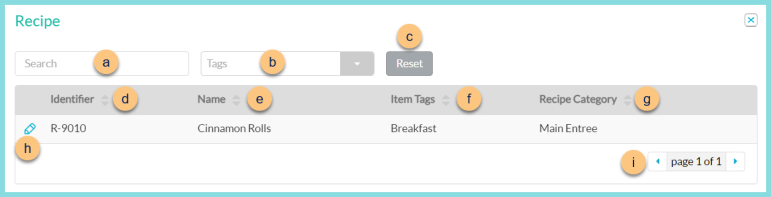
-
Search - search for recipes available for the selected production line
-
Tags - filter by item tags
-
Reset - click to reset filters
-
Identifier - click to sort by identifier
-
Name - click to sort by name
-
Item Tags - notice item tags
-
Recipe Category - click to sort by recipe category
-
Pencil - click to add recipe to production record
-
< > - click to scroll through pages
-
Notes - notice any existing note text and the user, date, and time. Click < > to scroll through pages of notes. Click (+) New Note to enter a new permanent note.
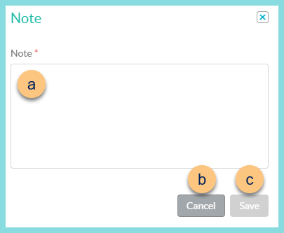
-
Note - enter note text
-
Cancel - click to return to the previous screen without saving changes
-
Save - click to save changes
-
Delete - click to delete the production record and return the day to not started status.
-
Cancel - click to return to the calendar screen
-
Post - click to post the production record and be redirected to the central kitchen production records deducting inventory screen